how to change default apps on Windows 10
Here’s our help guide
Step 1: Open the Start Menu and click on Settings, which gives access to all the PC settings like date and time, network connection, user accounts, etc.
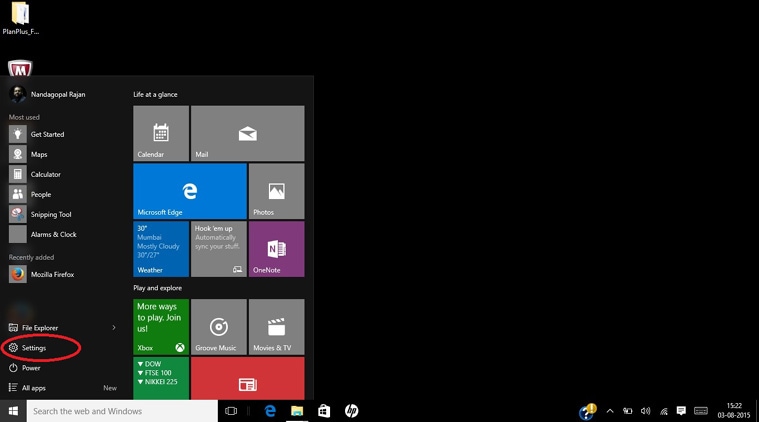
Windows 10 comes with a redesigned Start screen with quick access to Settings (Source: Nandagopal Rajan)
Step 2: Click on System Option to access the display settings, action center, storage etc.

Windows 10 Settings option gives quick access to system settings like action center, security and software updates (Source: Nandagopal Rajan)
Step 3: Now click on Default apps to change the default apps for Web browser, music player, photo viewer as per your liking. Microsoft also gives you an option to look for similar apps in the Windows Store.

Default apps can be changed from System settings (Source: Nandagopal Rajan)
Also if you download Mozilla Firefox and try to set it as default browser, you will be led to the above settings page.
-
Here is how to change default apps on Windows 10 | The Indian Express
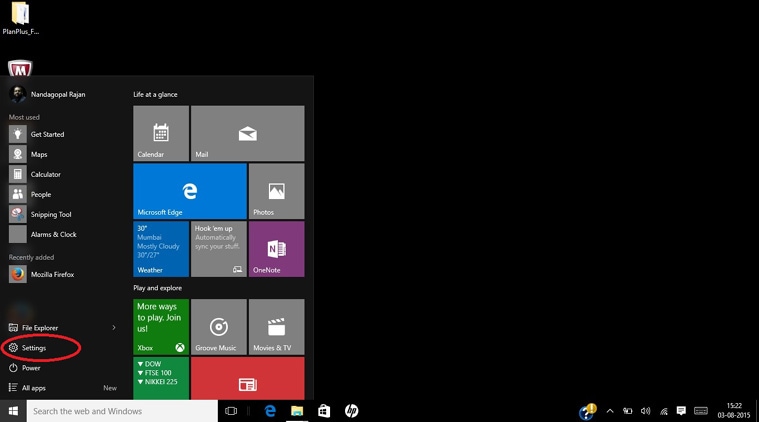 Windows 10 comes with a redesigned Start screen with quick access to Settings (Source: Nandagopal Rajan)
Windows 10 comes with a redesigned Start screen with quick access to Settings (Source: Nandagopal Rajan) Windows 10 Settings option gives quick access to system settings like action center, security and software updates (Source: Nandagopal Rajan)
Windows 10 Settings option gives quick access to system settings like action center, security and software updates (Source: Nandagopal Rajan) Default apps can be changed from System settings (Source: Nandagopal Rajan)
Default apps can be changed from System settings (Source: Nandagopal Rajan)
